There’s only one thing worse than losing your Android phone, and that’s losing your phone when you have a lot of personal stuff on it. If the thought of somebody else accessing your apps, email or secret plans for world domination scares you silly, we have the solution.
If you make sure you take all of these steps, you can have peace of mind when your phone goes missing. Here are the steps necessary to protect your data remotely.
While you still have your phone, do this:
If you want the ability to remotely wipe your phone, you need to install the Find My Device app and check your settings. It should be enabled by default, but check to make sure:
While you still have your phone, do this:
If you want the ability to remotely wipe your phone, you need to install the Find My Device app and check your settings. It should be enabled by default, but check to make sure:
- First of all, go to the Play Store and download Find My Device
- Go to Google Settings > Security > Find My Device
- Ensure Find My Device is enabled
- Allow your devices location to be accessed by the app
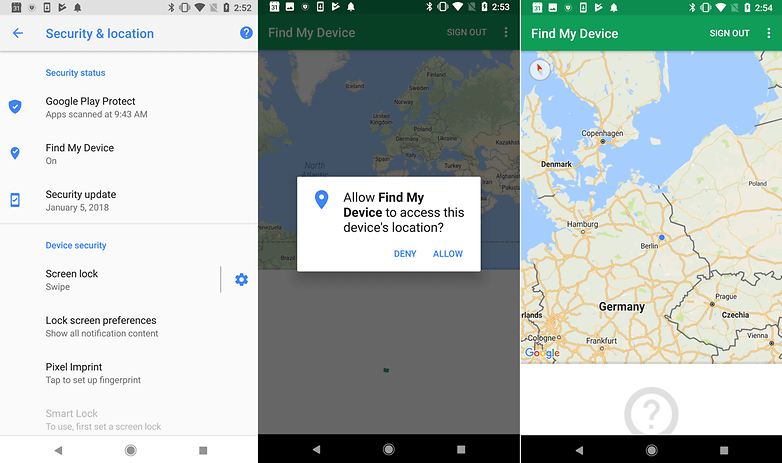
If you have an older device you might also need to take these steps with the old version of Find My Device (Android Device Manager):
- Look for Allow remote lock and erase and make sure it’s switched on.
- Enable the second toggle in Device Manager: Remotely Locate This Device
- Double check that both settings are enabled.
Find My Device works for tablets as well, but if you have multiple user accounts, only the person set as tablet owner can set these features.
It’s a good idea to take a few other precautions too: don’t store anything sensitive on microSD cards (remote wiping can’t erase them), make sure you have a decent lock code or pattern, and consider investing in an app such as AirDroid or Lookout. Both apps offer remote wipe features, but they can also transfer crucial data before pulling the plug.
How remotely wipe your Android phone
Oh no! Your phone’s gone! It’s time for action, and by action we mean Find My Device. You can access Find My Device in two ways: via the Find My Device app on another Android device, or via the website here.
Once you’ve logged in, Find My Device will attempt to locate your missing device. If it’s on and can get a signal, you’ll see the location on a map. You’ll also see three options: ring it, lock it or remotely wipe it. If the device isn’t on or can't get a signal, Find My Device will report its location when it switches on and connects to a Wi-Fi or cellular network.
At that point you can erase all the data from your phone, but we’d strongly recommend trying the less-serious options in before you go nuclear and delete everything. Try them in this order:
Before you do anything, make sure it isn't just lost
Lost phones are often mislaid rather than permanently missing or stolen. You can use the Find My Device to make the phone ring loudly for a five full minutes. This enables you to find your phone if it’s fallen onto the floor of your car or, been hidden in a slipper by one of your children - these things happen!
Before you do anything, make sure it isn't just lost
Lost phones are often mislaid rather than permanently missing or stolen. You can use the Find My Device to make the phone ring loudly for a five full minutes. This enables you to find your phone if it’s fallen onto the floor of your car or, been hidden in a slipper by one of your children - these things happen!
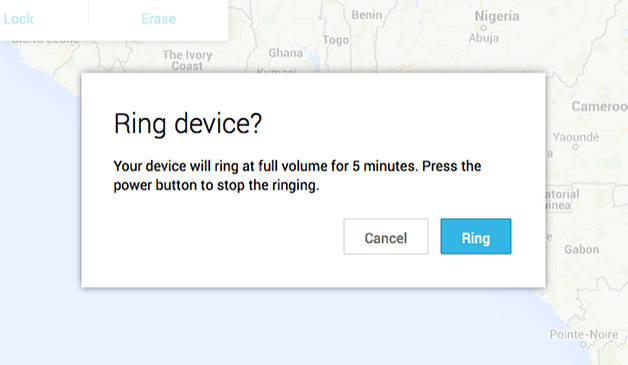
Change the lock screen
There’s a second non-nuclear option available to you: changing the lock screen so that when the phone is next switched on, your message is displayed. “GIVE ME MY PHONE BACK” is likely to be counter -productive, but a “Please call me” message, possibly backed with a modest reward, might just work.
Tried that? Still no joy? OK. It’s time to destroy your data.
Tried that? Still no joy? OK. It’s time to destroy your data.
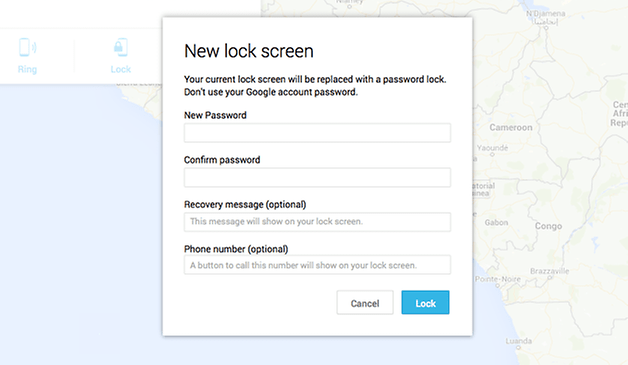
You will have the option to erase your data, but keep in mind that data on SD cards may not be deleted, and if it turns out it wasn't stolen or permanently lost after all, then you will likely need your Google password to use it again after erasing. You also won't be able to use the 'Find My Device' app after this process.
Choosing the erase option will remotely wipe your phone or tablet on some devices. That’s the same as performing a full factory reset, so it’ll delete all of your settings, your music, your photos and your apps (but of course, not the SD card). As with locking, if the missing phone is off then selecting this option will remotely wipe it once it comes back online.
If you’re worried enough to take this option, you should also go into your Google Account and revoke access for your missing phone. We’d also recommend changing any passwords to your online services. The likelihood of a lost phone leading to baddies accessing all your stuff is very remote, but it doesn’t take long to remove that possibility altogether.
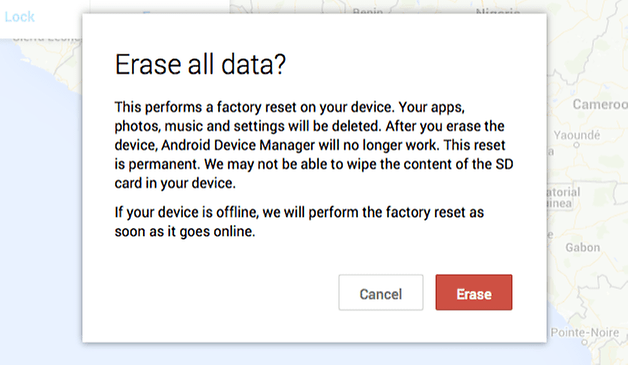
What if Find My Device can’t connect?
If Find My Device can't connect, there are two more things you can try. Google Maps tracks your phone's location history – or at least, it does if you haven’t turned that feature off in your Google Account – so you can sometimes discover where your missing phone has been by visiting the Location History page and checking the timestamps. It won’t necessarily tell you where your phone is now, but it can tell you where it’s been.
Another option is to use an app such as Android Lost, which works well on older Android devices. It is one of the few solutions that you can install remotely, so it's a good option if you hadn't enabled the Find My Device options specified above. The app and website look terrible but work well, although the device needs to be online via the cellular network or Wi-Fi for it to work.
Find My Device
Find My Device

Have you used Find My Device or another method to successfully find or wipe a lost phone? Let us know in the comments!







0 Comments
Add A comment here...